MANAGEBAC
ManageBac is the platform we use at Renaissance College for students to record their digital CAS portfolio. For each experience, students must post:
• an appropriate title indicating short term/long term/CAS Week/Project
• description of the experience, including goals and why it is challenging
• dates for involvement in the experience. These can be edited if needed.
• supervisor name and valid email (e.g. [email protected] NOT [email protected])
• select appropriate strand(s) C, A, S and learning outcomes (as a rough guide 1-2 for a short term, 2-3 for a long term - focus on the most important outcomes for that experience)
Once posted on ManageBac, the experience will be pending until the advisor/CAS Counsellor/Coordinator approves it.
If an experience is awaiting approval, check that the above has been completed.
How to add CAS Experience / Project
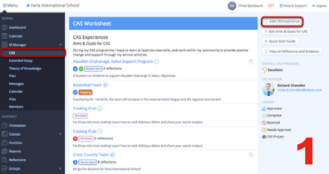
Go to your CAS portfolio by going to the IB manager in dark blue menu. Once you click on it, it will show you a dropdown menu from which you select the CAS option.
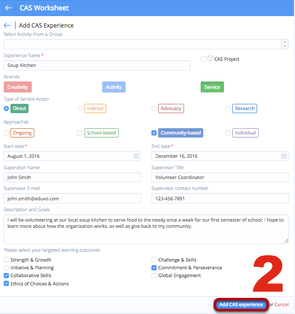
Now your CAS portfolio appears. Go click at the top right corner and click on 'Add CAS Experience'
Once you have filled in all the required fields, click Add CAS Experience to add the Experience. This will automatically send an email to your CAS advisor for approval.
Joining CAS Groups
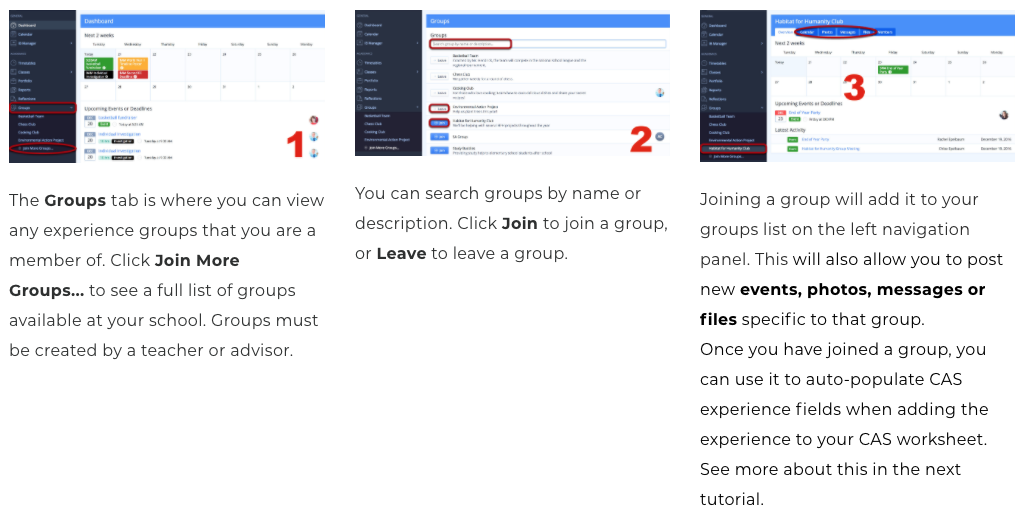
Adding CAS Experience from a CAS Group
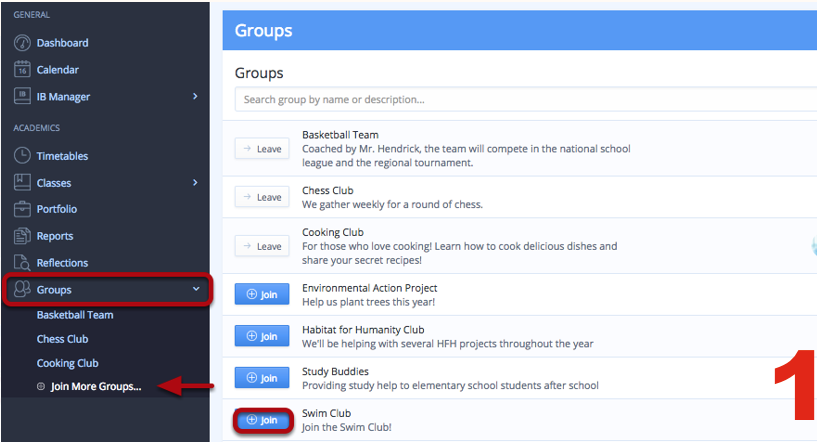
You can also add an existing experience to your CAS worksheet by joining an experience or group under the Groups tab. Click on the Join More Groups link to view all available Groups. Then, click on the Join button next to a Group. Groups you have already joined will be listed on the left under the Groups tab.
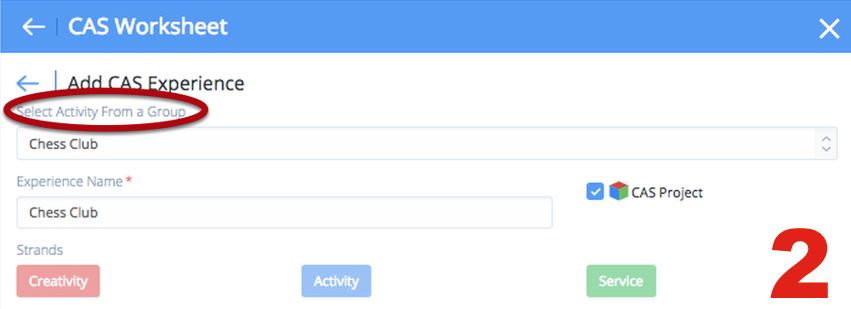
Once you have joined the group, it will then appear in the dropdown menu under the Add CAS Activity page. Selecting a group you have joined will auto-populate certain fields.
Completing Reflections and Evidence
For experiences outside of school to be approved, students need to hand in a completed External Supervisor form to the CAS office with valid contact details for the external supervisor.
For a CAS experience to be complete, students must:
• upload evidence under the ‘Reflections and Evidence’ tab
• upload reflection(s) or complete the CAS questions (see the Reflections page for the expectations for this)
• request supervisor review
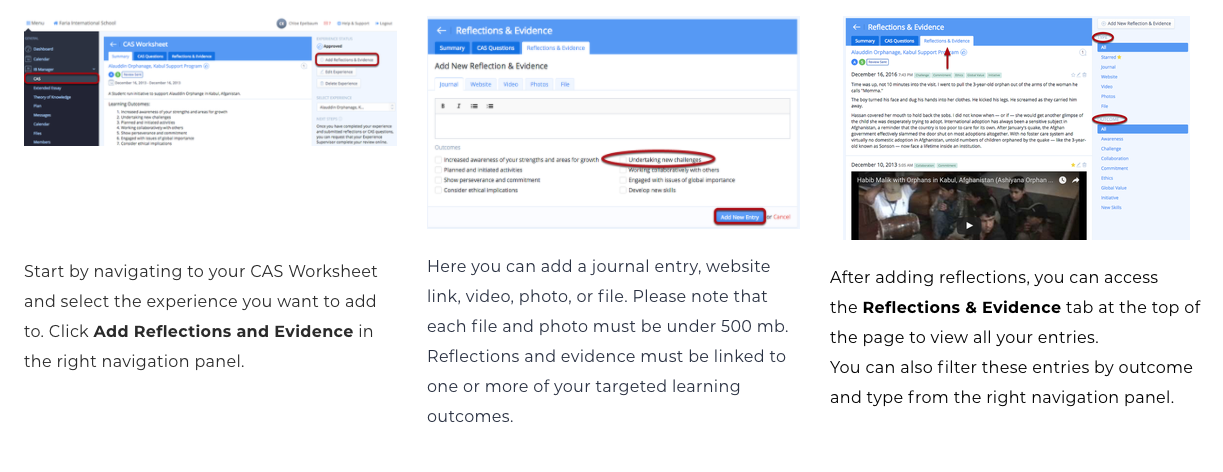
Example of how journal entries look on Managebac
Identify which of your selected learning outcomes you are addressing in your entry - it does not have to be all or even any in a single entry, but overall, evidence and reflections should address learning outcomes
Click on the 'Request Supervisor Review' button and Managebac will send an automatic email to your supervisor requesting a review. This also shows the supervisor any reflection entries for the experience and asks them to verify whether you have achieved your identified learning outcomes.
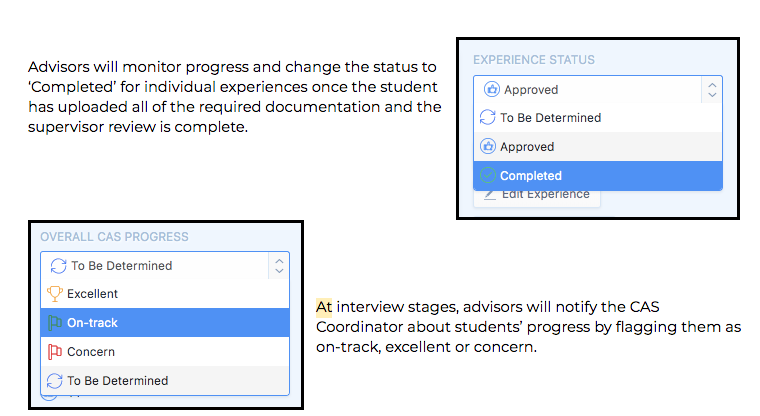

Advisors can check the continuity of a student’s CAS programme and the balance across the three strands on the homepage under the ‘timeline’ tab.
Students’ progress against the seven learning outcomes is tracked on the homepage and at the end of the final interview advisors will check off ‘Student has completed the CAS Programme’.
